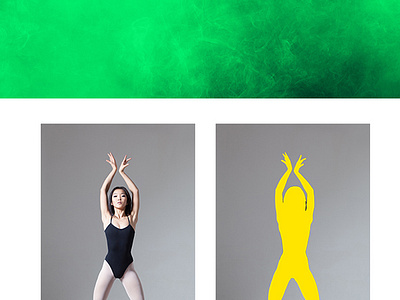Epic Photoshop Action
Epic Photoshop Action - this effect turns your photo into a super epic composition. A lot of smoke and light create a cinematic effect. You can change the color of smoke, background, particles, lighting your subject and more. Jump from a simple photo to incredible composition in a few clicks!
Watch detailed video tutorial for this action HERE
This action created and optimized for use on Photoshop CS3, CS4, CS5, CS6, CC and ONLY FOR THE ENGLISH VERSION OF PHOTOSHOP. How to change language WATCH HERE
If you have any problems with the action, please visit this help page with answers to FAQ, and recommendations for optimal use of my actions.
If you do not find an answer to your question here, and you still have a problem with my actions, please contact me on my e-mail
How to set up your Photoshop for work with actions.
1. Make sure you are using the English version of Photoshop.
Every my action works only with the English version of Photoshop, please make sure that you have the English version of Photoshop. If not, then it's no problem.
You can change the language of your version of Photoshop to English and then bring it back using this method
By the way, my best selling Double Exposure Action recently been updated, and now you can use it in English, German, French, Italian and Spanish versions of Photoshop.
2. Use the RGB Mode and 8 Bits color.
To check this, Go to: Image->Mode and check the "RGB color" and "8 Bits/Channel";
3. Make sure that the option "Add" copy "to Copied Layers and Groups" turned on.
This option applies only in CS5 and more highest versions of Photoshop. Click on menu icon at the right on "LAYERS" panel and go to "Panel Options...",
and check the "Add" copy "to Copied Layers and Groups".
4. Use a photo with 72dpi or higher.
If you are using the photo below 72dpi, the action will not work correctly.
To fix this, go Image->Image Size and increase a resolution value.
5. Set the Opacity of brush to 100%.
For that select "Brush Tool" and move the opacity slider to 100%.
How to combine my actions?
1. Open your photo
2. Play the first action
3. Save the result like image
4. Open the previosly saved image
5. Play second action
Photos used in preview are not included.
Please don’t forget to rate if you like it!