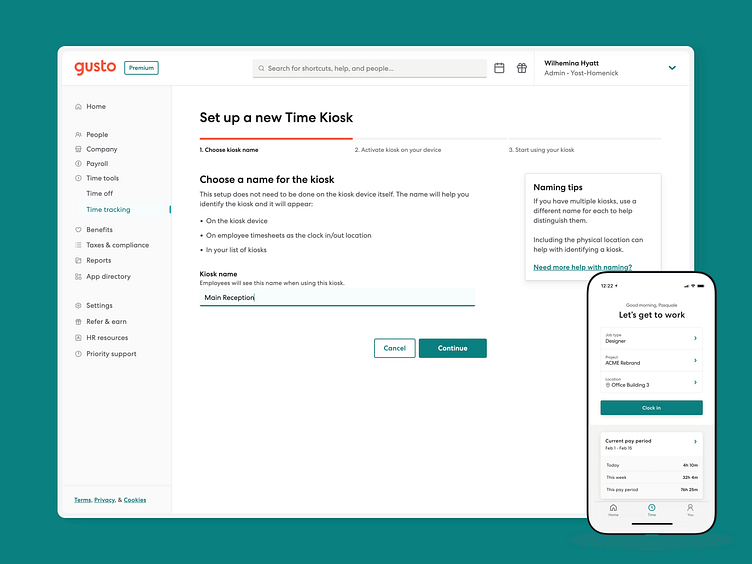Gusto — Time Kiosk (Admin) I
Gusto can turn any tablet or computer into a physical time clock for employees to clock in and clock out via the Time Kiosk web app.
Setting up your first kiosk
Introducing the setup interface for Gusto's Time Kiosk—a solution to transform any tablet or computer into a dedicated clock-in, clock-out station for employees. This screen represents the first leg of a three-part journey designed to ease the Admins into the kiosk setup process. In this first step, Admins are prompted to name their new kiosk and then click 'Continue,' all aimed at making the kiosk deployment as straightforward as it seems. Future steps involve device activation (check design below) and final confirmation, each with its own set of user-friendly prompts and interactions. The design ethos here is about simplifying complexity, guiding the user to the next stage seamlessly.
On the tablet or computer you want to set up as a kiosk, open a new web browser window and go to https://kiosk.gusto.com. If the device has not been set as an active kiosk, you'll see a code appear on the page, as shown in the screen above.
The mobile screens you see here, illustrate the Time Tracking tool within the Gusto Wallet app, where employees can clock in, clock out, and manage their hours at the touch of a button.
If this shot caught your eye, consider leaving a 'Like' to show your support.